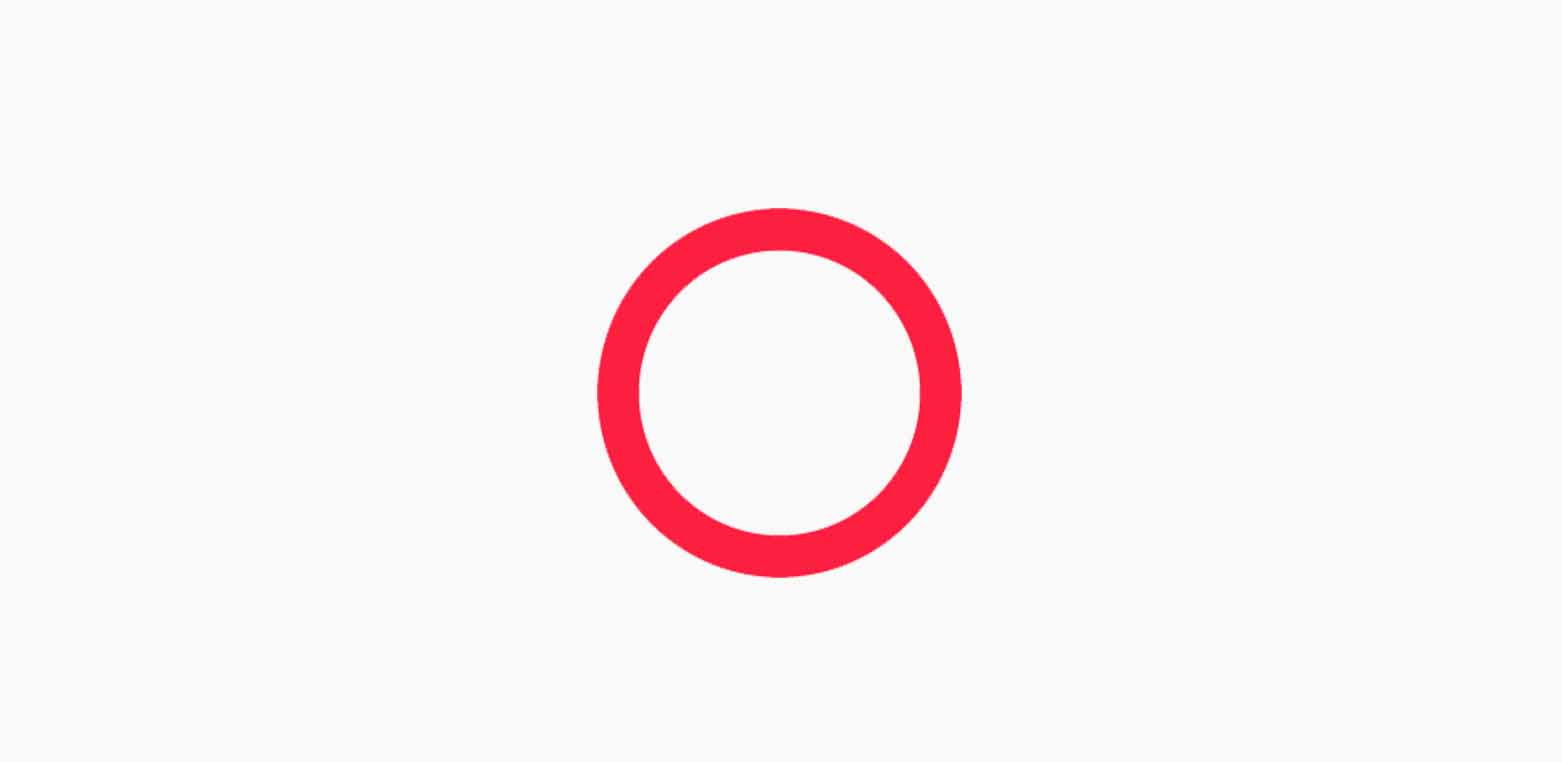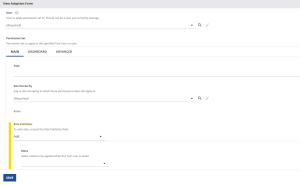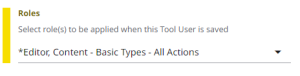Note: New users have to login to Brightspot before you can add the users to your BrightSpot websites. If the users have not yet logged in, go to brightspot.byu.edu. If they encounter any login issues, please call OIT for help before you try to add them to BrightSpot websites.
- Log in to Brightspot.
- Go to navigation bar on the left and click Dashboard.
- In the navigation bar, click Adopt User.
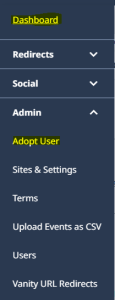
- Search and Click the user’s name.
- Add the following:
Title: Website Name – Admin or Editor
Site Hierarchy: Select your website’s name from the list
Role Publisher: Add - Roles for site admin: select Admin Site, and then select “Content – Basic Types – All Actions”
- Roles for site editor: select Editor, and then select “Content – Basic Types – All Actions”
- Click Save.
- To Verify, go to users and search the user’s name from search bar.
- Go to Permissions tab and you will see the permission set for the user.