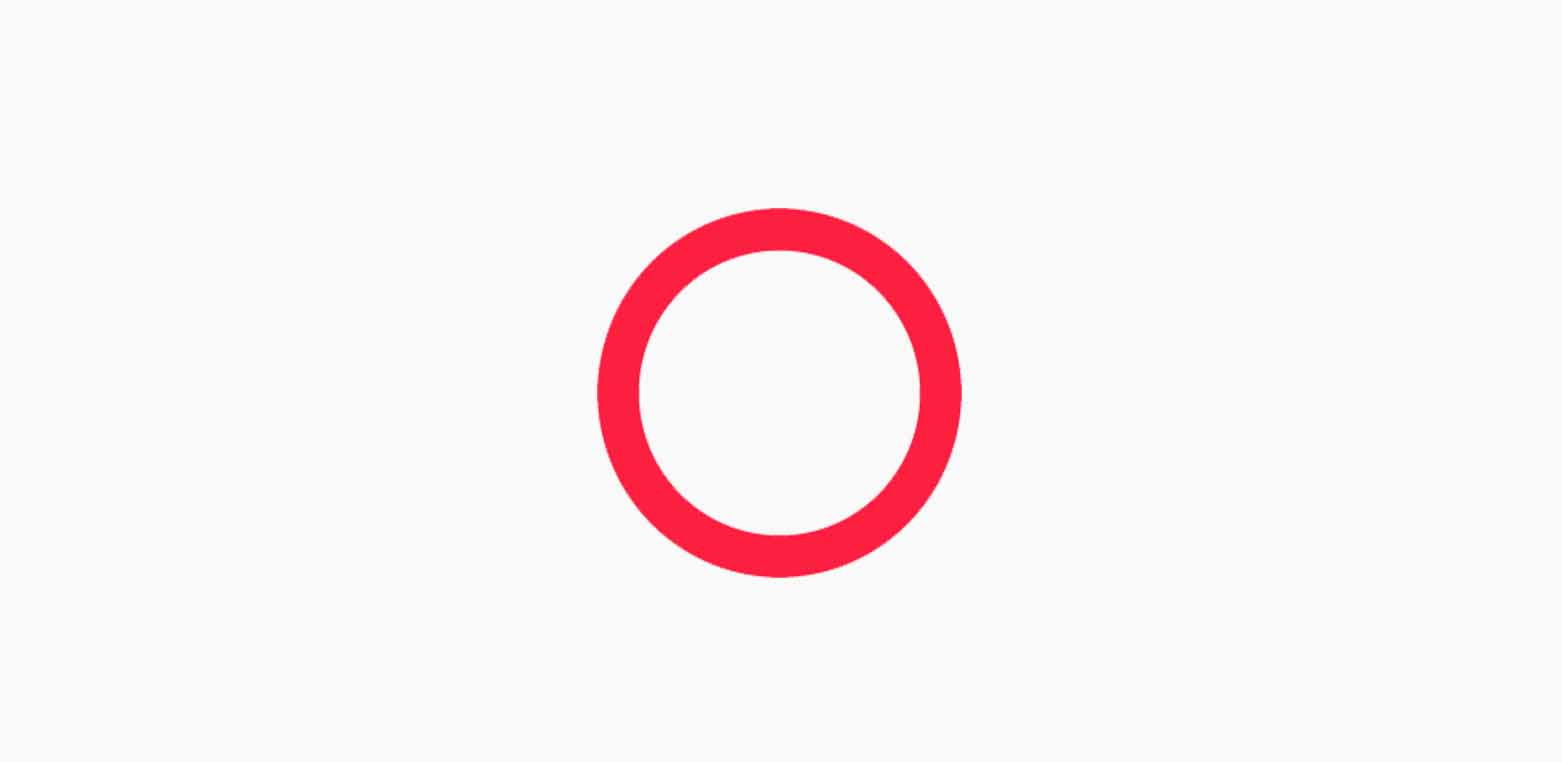To add the Google reCAPTCHA to a Brightspot website, you need to create a reCAPTCHA v2.
- First, navigate to this website: https://www.google.com/u/0/recaptcha/admin/create, and login with the gmail account you want to use.
- Add a label, usually just the domain is fine(example.byu.edu).
- Choose the reCAPTCHA v2 type.
- Add domain.
- Add any other owners you wish to have access and accept the terms of service.
Now that you’ve created your CAPTCHA, you need to input it on your website.
- Go into your new CAPTCHA’s settings, and make sure the domain of the website you want to put the CAPTCHA on is added under Domains.
- You will need to save the settings and pull the dropdown for the reCAPTCHA keys. You will need both of these to add it to your website.
- Now go to Brightspot and go to sites and settings.
- Choose the website you wish to add the reCAPTCHA to, and go to the front-end tab and scroll down to Form CAPTCHA.
- Under Provider, click the dropdown and select create new.
- Now you will need both keys from before. Copy and paste onto your new google reCAPTCHA.
- Go back to the front-end and now you can add your new CAPTCHA under Provider.
Once you’ve done this, you can add the CAPTCHA to any form on your website.
- Go to the form, and add a new item at the end.
- Choose CAPTCHA field and label what you want. Usually “Verification” works well.
- Now your CAPTCHA is added to the Form.