The following are steps to set up Google reCaptcha on websites or Gravity form.
Before you set it up, you will need to have Google API keys. One is for site and another is for secret key.
Usually, we will see following message when Google API keys haven’t inserted to websites.
The example shown here is on Gravity form.
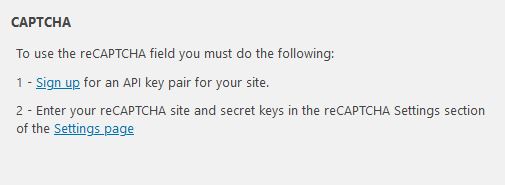
Click on sign in and it will take you to reCaptcha login page.
Once login to the page, add the website to the Google reCaptcha.
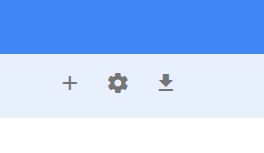
Click on “plus” sign to add the domain to the Google reCaptcha.
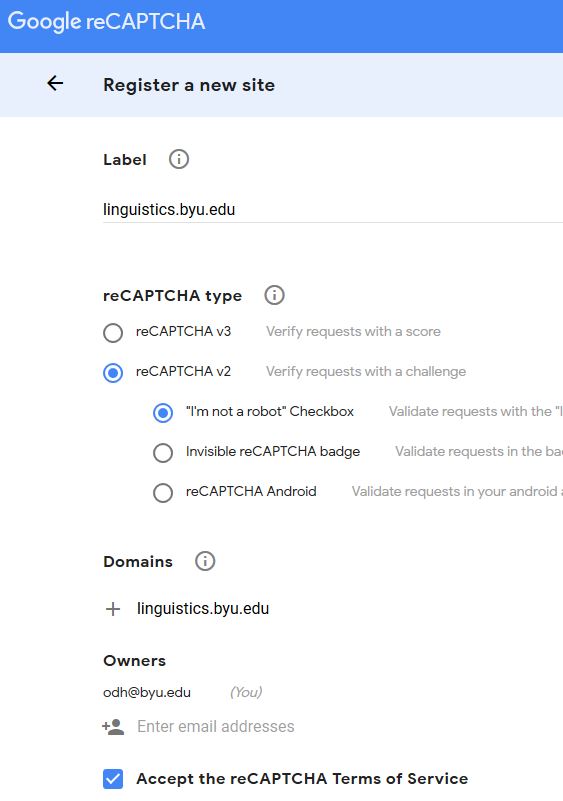
Using website domain name for the “Label” and “Domains”
reCaptcha type pick “reCaptcha v2” and accept the reCaptcha terms of service.
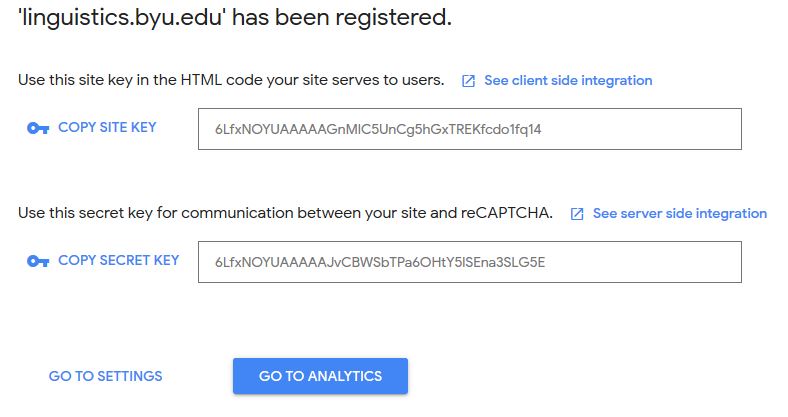
After submit your configuration, copy both site key and secret key.
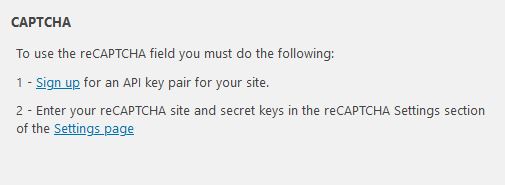
After you obtain both keys, click on “settings page”.
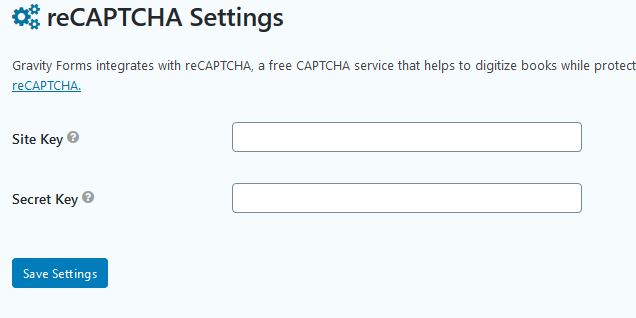
Above example is Gravity form.
Insert both keys to reCaptcha settings. Then save the settings.
Even though this configuration is on Gravity form, it will be the same on other Google reCaptcha settings.
