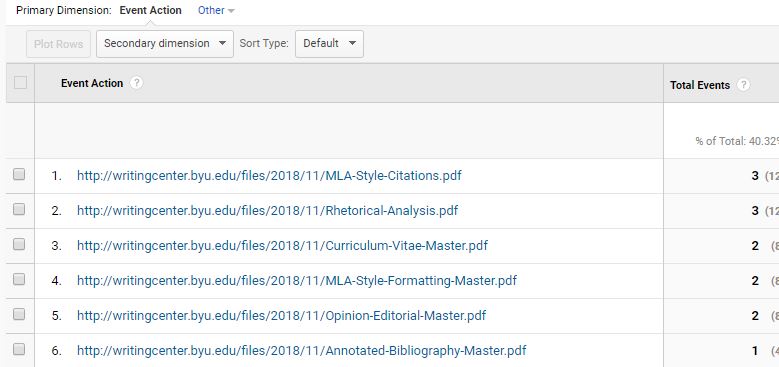Most of time, people embed Google Analytics within their websites, so they can analyze how people use their websites. However, web developers also can use Google Analytics to tracking downloaded documents. In this example, I will demonstrate how to use Google Analytics to track PDF open or download.
For example, you want to know which pdf document or documents people use the most.
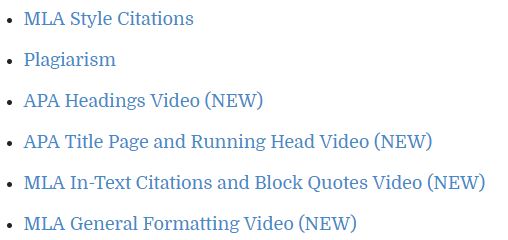
Step one:
You will need to add the website to Google Analytics first.
After you add the site to Google Analytics, configure it, so analytics would show on WordPress’s dashboard.
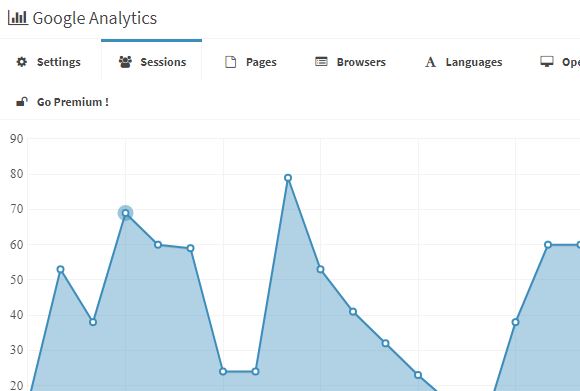
As you can see that Google Analytics would only show a general view of how people accessing your website.
Google Analytics will record which page is viewed by users, but it won’t record each document is opened or downloaded.
Step two:
In order to record the status of opening or downloading documents, we will need to make some configurations in Google Analytics.
Since we use WordPress to create websites, so the easiest way is to find a plugin that would track download and that would work with Google Analytics. The plugin needs to install is Monsterinsights.
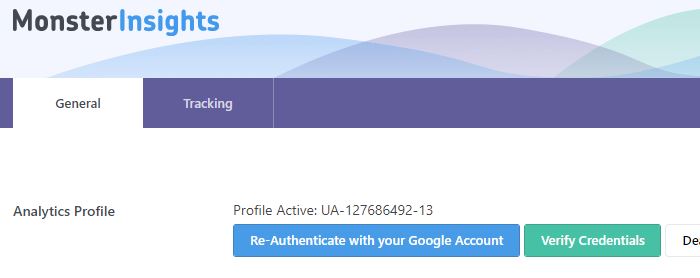
After you install the plugin, you will need to connect your Monster Insights to your Google Analytics account. The account that you have created to track your pdf downloads.
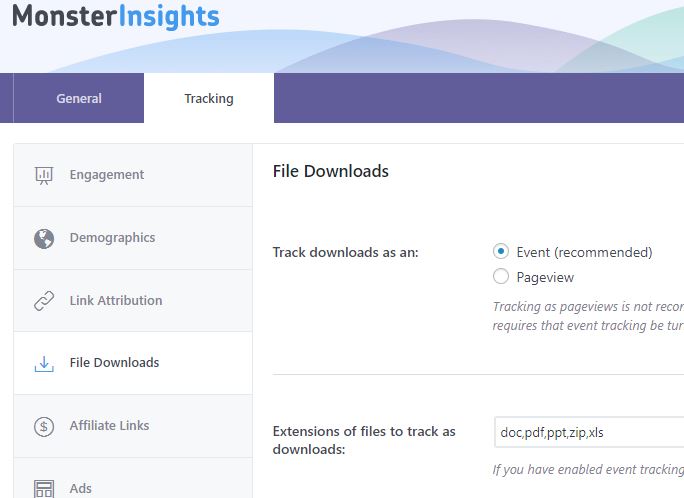
Then go to tracking tag, click on File Downloads and make sure that extensions of files to track as downloads includes files’ extension that you want to track. In our case is pdf. Once you finish this part, Google Analytics will start to track any pdf file has been downloaded or opened during users’ visits.
Step 3:
As I mention earlier, Google Analytics will only provide a general view on the WordPress’ dashboard, so you will need to login to Google Analytics to view download event.
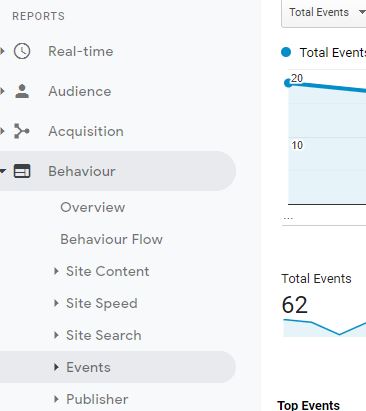
After you login to Google Analytics, click on “Behavior”, then go to “Events”. Since the pdf files are listed on a page, so we need to go to “Pages” session to view download status.
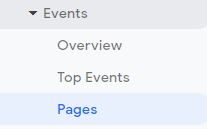
On the right hand side of Pages, you would see a list of pages and the page that contains pdf files is called “handouts” in our case.
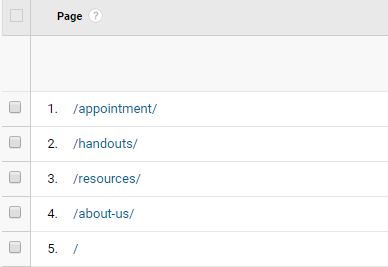
Click on “handouts” and then you would see “download” is not show in here. Then, you should be able to see a list of files either have been opened or downloaded during visitors’ visit.