When you need to remove any google search cache, login to google search console.
One the left hand side of google search console dashboard, select the website you want to work on.
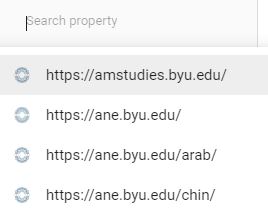
If you couldn’t find the website, then you need to add the website to google search console first.
If you didn’t add the website to the search console, you will encounter “URL NOT IN PROPERTY” error when you try to remove a url.
Under google search console, click on “add property” to add a new website to google search console.
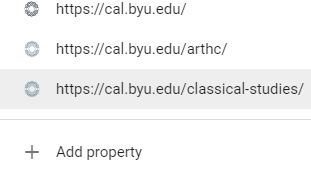
Then, add the website domain name to search console.
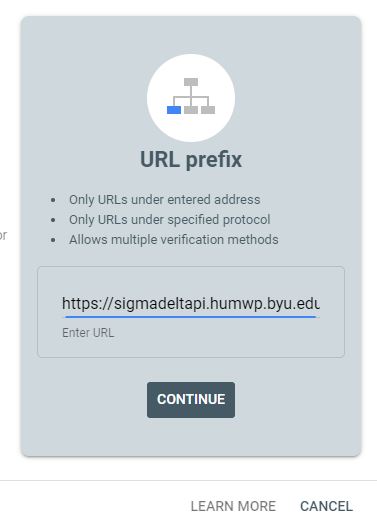
When you click on “continue”, it will create a html tag for verify ownership purpose.
Copy the html tag and past it to your website.
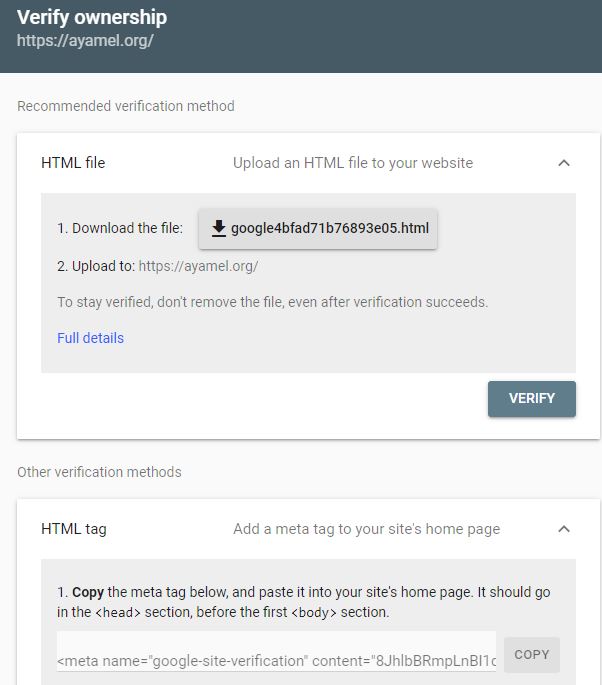
Login to website as admin then go to website home page and click on customize the theme.
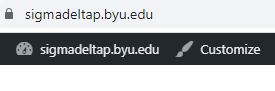
Past the html tag code to the website. You will have to install “Google search console” plugin before you can past html tag code to the website.
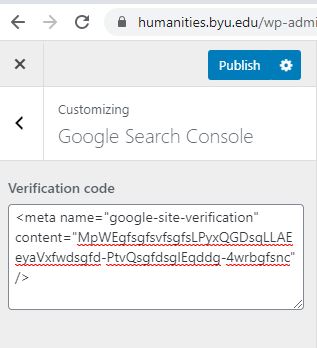
You should be able to see verify ownership is confirmed once you are done.
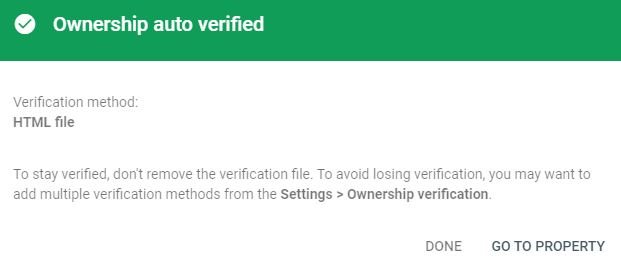
once the ownership is verified, select the website from “search property”.

Click on “removals”. Then, choose “temporary remove URL option” and past bad URL and click on “remove this URL only”.
Then, click on next to submit the URL removals.
